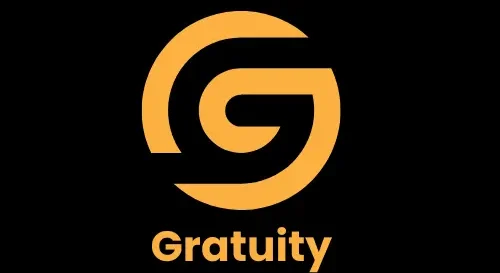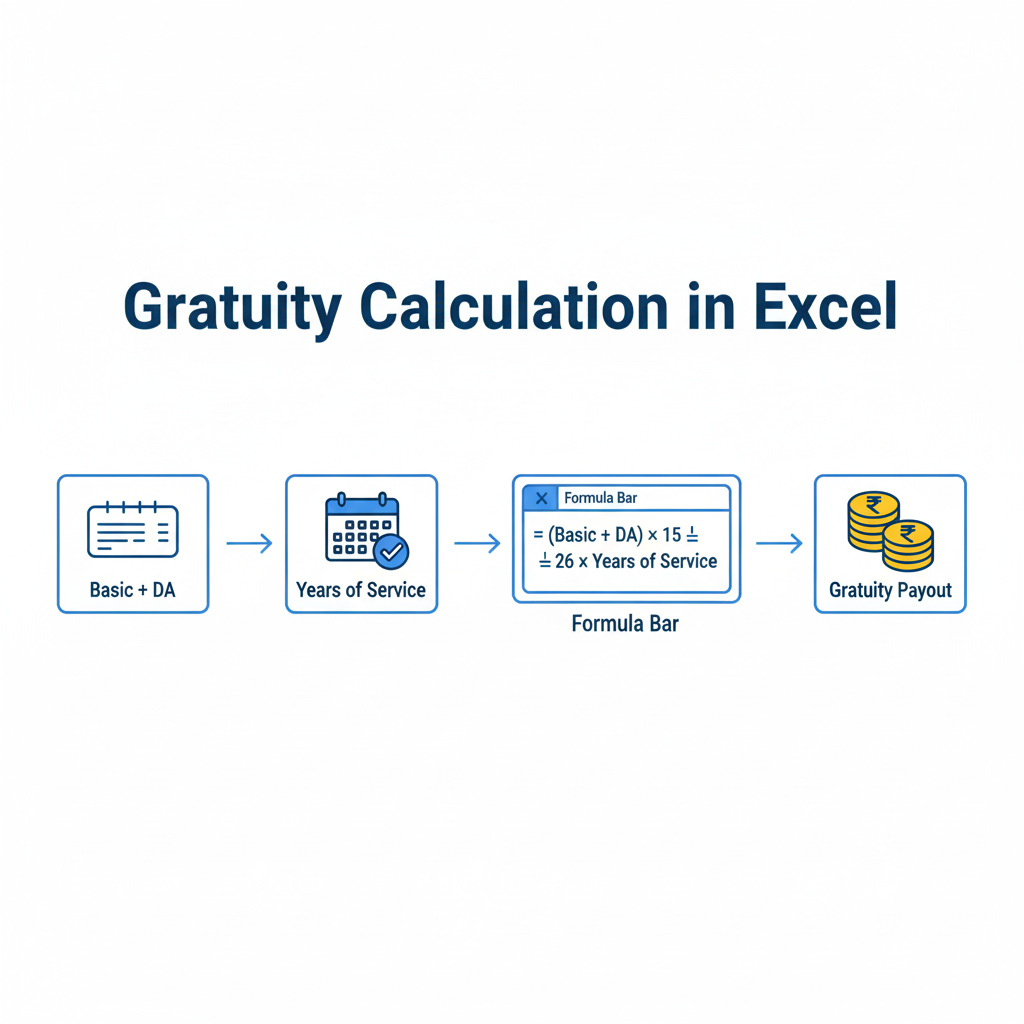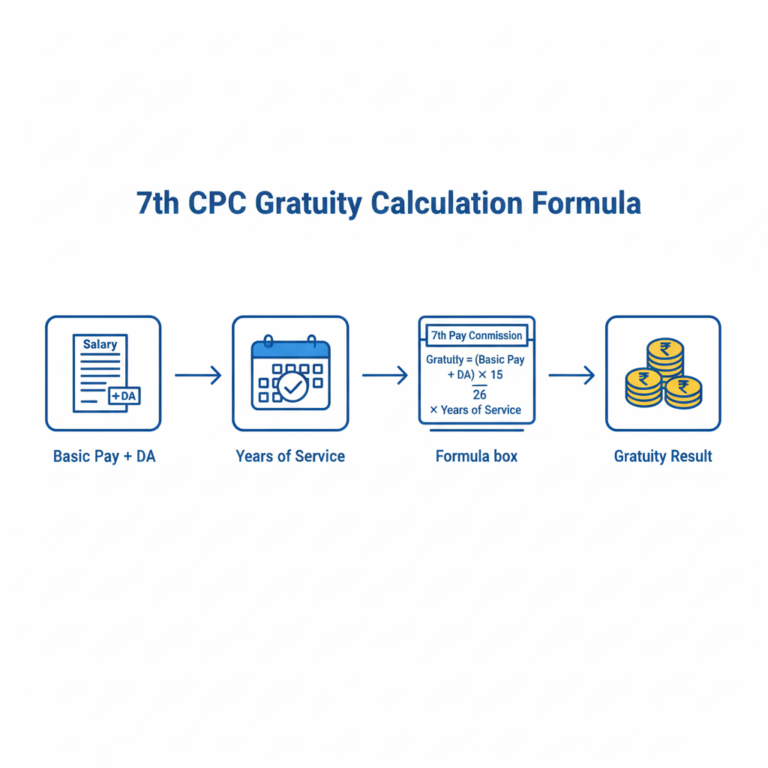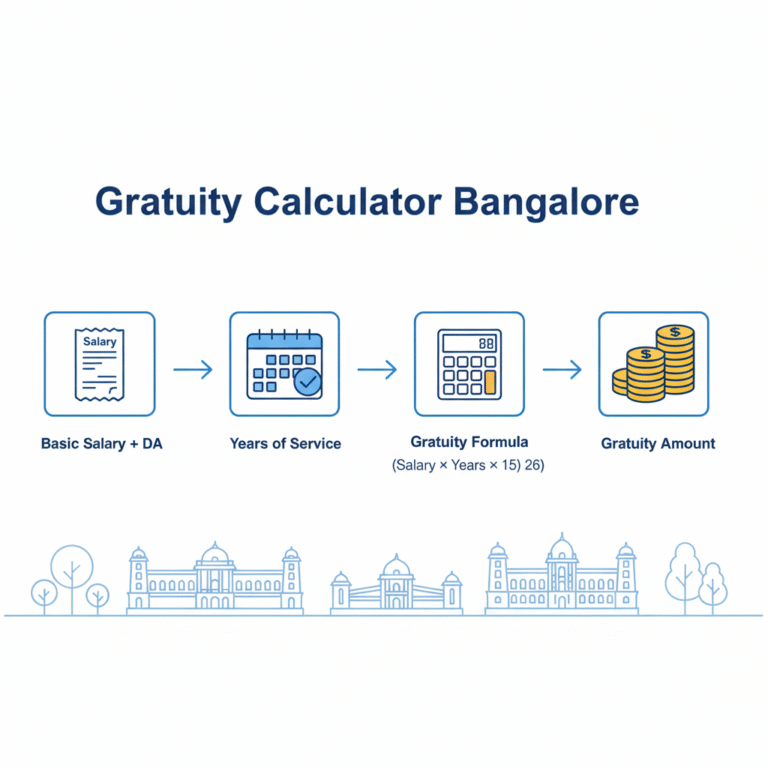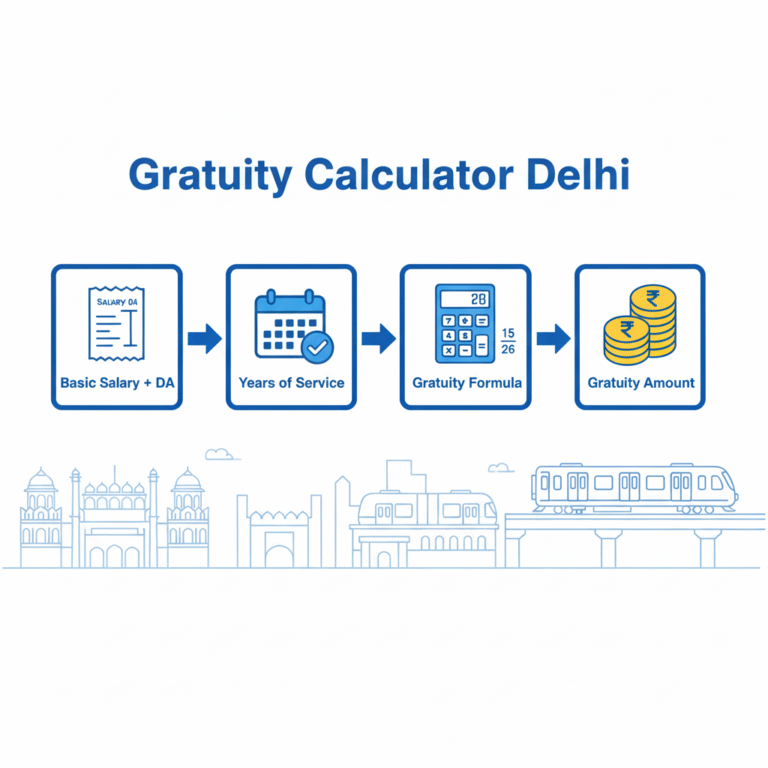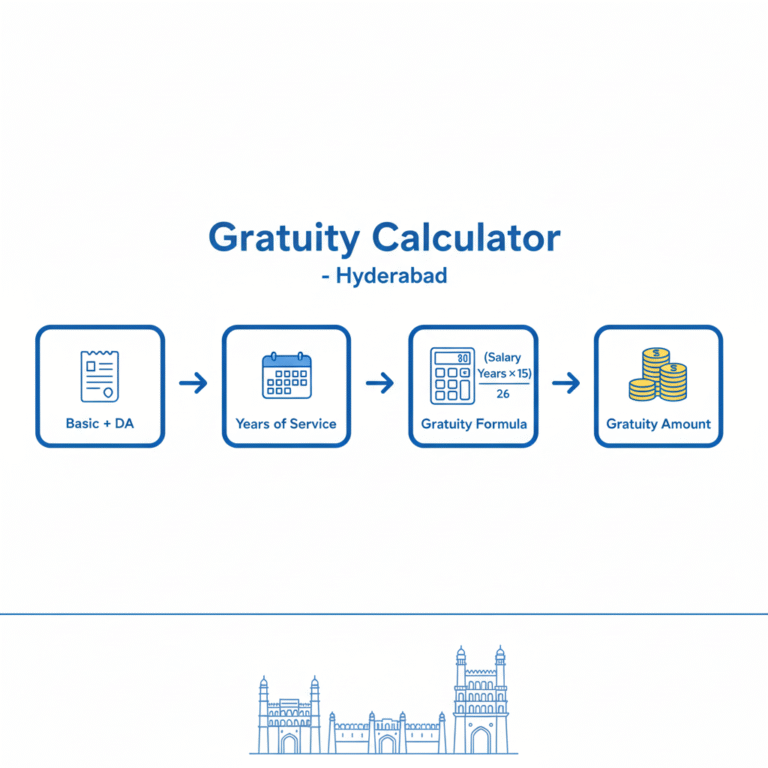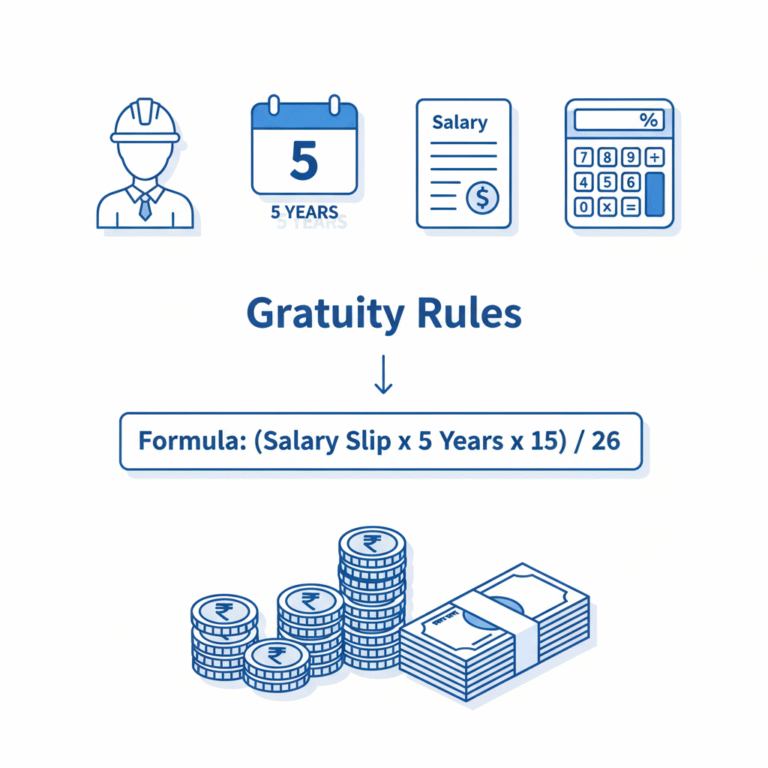Gratuity Calculation in Excel – Step-by-Step Formula & Guide
Gratuity is one of those perks that employees really look forward to from their employers. It’s like a thank-you gift for sticking around and putting in the hard work over the years, and it gives you some financial cushion when it’s time to move on—whether that’s retiring, resigning, or something else. In our busy digital world, lots of folks and businesses love using spreadsheets to handle money stuff automatically. And when it comes to gratuity calculation in Excel, it’s a super handy way to crunch the numbers quickly, accurately, and without the hassle.
In this straightforward guide, we’ll break down how gratuity actually works, touch on the legal side of things, and show you how to whip up some reliable Excel formulas for figuring out those payouts. You’ll also get the scoop on why Excel rocks for this kind of financial task, plus real-life examples of formulas and answers to common questions.
Understanding Gratuity and Its Importance
Gratuity is basically a one-time lump sum that your employer hands over as a nod to your years of dedication. In many places, it’s backed by labor laws to make sure you get a fair deal after working a certain number of years.g
Take India, for instance—under the Payment of Gratuity Act of 1972, you qualify after five straight years with the same company. The amount depends on your final salary and how long you’ve been there.
It’s not just about the money; it helps build that sense of security and encourages you to stay put. Employers see it as a smart way to keep good talent, while you can count on it as a safety net for the future.
Formula for Gratuity Calculation in Excel
The go-to formula for figuring out gratuity is pretty straightforward:
Gratuity = (Last Drawn Salary × 15 × Number of Years of Service) / 26
Here’s what each part means:
- Last Drawn Salary: That’s your basic pay plus any dearness allowance.
- 15: Stands for 15 days’ worth of salary per full year worked.
- 26: The typical number of working days in a month (skipping Sundays).
- Number of Years of Service: Just the full years, no fractions—round down if needed.
Say someone has 10 years under their belt and their last monthly salary was $600. Plug it in: (600 × 15 × 10) / 26 = $3461.53. Easy, right? But when you’re dealing with a bunch of employees, doing this by hand gets old fast. That’s why turning to Excel for gratuity calculations is a game-changer.
Why Use Excel for Gratuity Calculation
Excel is like the Swiss Army knife of spreadsheets in the office world—it makes those boring, repetitive money tasks a breeze and keeps everything spot-on with its built-in formulas. Here are some top reasons it’s perfect for gratuity:
- Accuracy: Set up the formula once, and Excel handles the math without slipping up.
- Time-saving: Zap through calculations for hundreds of folks in mere seconds.
- Customization: Tweak things to match your country’s rules or your company’s setup.
- Record-keeping: It’s a simple way to store and update history as needed.
- Data visualization: Throw in charts to get a clear picture of your overall gratuity costs for smarter planning.
Creating a Gratuity Calculation in Excel Sheet
Let’s walk through setting this up in Excel, step by step—it’s easier than you think.
Step 1: Set up the Columns
Kick off a new sheet and add these column headers:
- Employee Name
- Basic Salary
- Dearness Allowance (if applicable)
- Last Drawn Salary (Basic + DA)
- Date of Joining
- Date of Exit
- Total Years of Service
- Gratuity Amount
Step 2: Input Data
Go ahead and plug in the details for each employee, like their salary info and start/end dates.
Step 3: Calculate Years of Service
In the years column, use this formula:
=DATEDIF(Joining_Date, Exit_Date, “Y”)
It’ll give you the full years completed.
Step 4: Apply the Gratuity Formula
For the gratuity spot, enter:
=(Last_Drawn_Salary*15*Years_of_Service)/26
Step 5: Format the Output
Make sure the gratuity column shows up as currency so it looks professional and easy to read.
Example of Gratuity Calculation in Excel
Picture this: Sarah started on January 1, 2013, and called it quits on January 1, 2023. Her final salary, including dearness allowance, was $1,200.
Excel’s DATEDIF tells us that’s 10 years. Then: (12001510)/26 = $6923.08.
Boom—Sarah gets $6923.08 in gratuity. Just copy that formula down for everyone else, and you’re golden.
Advanced Excel Functions for Gratuity
Excel has some cool tricks up its sleeve to make gratuity calcs even better:
- IF function: Check if someone’s eligible (like after 5 years). Try: =IF(Years_of_Service>=5,(Last_Salary*15*Years_of_Service)/26,0)
- ROUND function: Clean up those decimals. Like: =ROUND((Last_Salary*15*Years_of_Service)/26,2)
- Conditional Formatting: Color-code rows for eligible folks or those close to qualifying.
These tools let HR pros automate everything while staying on the right side of the law.
Benefits of Gratuity Calculation in Excel
- Scalability: Great for tiny startups or big companies alike.
- Transparency: Employees can peek in and see exactly how it was figured.
- Cost-effective: No need for pricey software—Excel’s already on hand and cheap.
- Flexibility: Easy to adjust for different rules or policies.
Limitations of Using Gratuity Calculation in Excel
Excel’s awesome, but it’s not perfect:
- Manual entry can lead to slip-ups if you’re not careful.
- No real-time syncing unless you link it to payroll tools.
- Might feel tricky if you’re not comfy with formulas.
To fix that, pair it with payroll software or HR systems for the win.
Gratuity Calculation in Excel Rules in Different Countries
Rules change depending on where you are. Quick hits:
- India: Payment of Gratuity Act—eligible after 5 years.
- UAE: End-of-service pay based on basic salary, different for contract types.
- Saudi Arabia: Half a month’s pay for the first 5 years, full month after.
- Other Countries: Often bundled into pensions, retirement plans, or severance.
When building your Excel sheet, tweak the formulas to fit local laws.
Tips for Accurate Gratuity Calculation in Excel
- Always double-check dates and inputs.
- Add drop-down menus to cut down on typos.
- Lock those formulas so no one messes them up.
- Update salaries and allowances regularly.
- Back up your sheets for audits and records.
Automating Gratuity Sheets with VBA
If you’re feeling techy, dive into VBA (Visual Basic for Applications) in Excel. A quick script can auto-generate reports at the click of a button—ideal for big teams with tons of staff.
Gratuity Calculation in Excel vs Payroll Software
Folks often wonder: Excel or fancy payroll apps? Excel’s simple and adaptable, but software brings automation and built-in compliance. For smaller spots, Excel does the trick; bigger ops might need the full suite. Best bet? Use both—Excel for fast checks, software for the heavy lifting.
Common Mistakes to Avoid
- Messing up the years by not rounding properly.
- Skipping required allowances.
- Forgetting salary updates before crunching numbers.
- Ignoring the 5-year minimum where it applies.
Steer clear, and you’ll avoid headaches and keep things fair.
Real-World Applications of Gratuity Calculation in Excel
- HR Departments: Track gratuity for big employee lists.
- Financial Planning: Forecast costs to budget better.
- Employees: Do your own math for retirement dreams.
- Auditors: Use sheets as proof for checks.
FAQs on Gratuity Calculation in Excel
How can I calculate gratuity eligibility in Excel?
Use the IF function: =IF(Years_of_Service>=5,”Eligible”,”Not Eligible”) to flag those who qualify after five years.
Can gratuity be calculated for partial years in Excel?
Absolutely—if your policy allows, grab DATEDIF with “YM” or “MD” to factor in months or days.
What salary components should be included in gratuity calculation?
Stick to basic salary and dearness allowance usually. Check your policy or local laws for extras.
Is Excel better than online Gratuity Calculation in Excel?
For sure, if you need control over multiple people or custom rules—online ones are basic.
Can Excel calculate gratuity automatically for multiple employees?
Yep! Set the formulas, and it’ll handle the whole list as you drag them down.
Conclusion
Gratuity’s a big deal for employees—it’s that rewarding boost for loyalty and a financial safety net. With smart Excel formulas, calculating it is a breeze and super efficient. From checking eligibility to full automation, Excel gives you the tools to nail it every time.